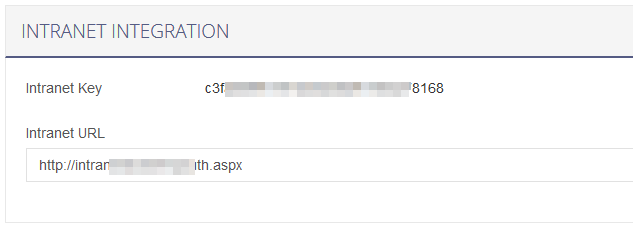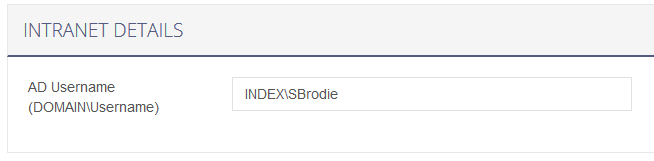7 – Configure Intranet Integration
Integrating your Intranet page with LeavePlanner
If your organisation works in a Microsoft Windows Active Domain environment and makes use of an Intranet then it is possible to configure a link to LeavePlanner which will automatically log your users in by their domain username. You may need to contact your internal IT Support department to ask whether your company uses an Intranet page, or for assistance with configuring the link. If you do have an Intranet and would like to add a link to LeavePlanner on there then see the instructions below for integrating this with your Active Directory domain.
- Click here to download a zip file containing the Intranet Integration files.
The file contains a ‘classic asp’ and a .Net aspx file. Which one you use will depend on your hosting environment but if you have .Net 2.0 or above installed then we recommend you use the aspx file. - Set up a website, or a subfolder on an existing website, on your intranet IIS server and change the authentication (just on the folder containing the .asp or .aspx file) to have ‘Anonymous Authentication’ disabled and ‘Windows Authentication’ enabled. You will find a PDF in the ZIP file which outlines how to do this in IIS 6.0.
- In LeavePlanner, navigate to ‘Organisation Settings’ > ‘Account Setup’
- In Intranet URL, enter the link to your default.asp page on your intranet site, for example ‘https://intranet/lpauth/lpauth.aspx‘.
- Hit Save Changes to submit.
- Use a text editor (e.g. Notepad) to edit whichever file you used from the zip file and enter the ‘Intranet Key’ (look for the line which reads ‘Please Paste Your LeavePlanner Key Here’).
- Once this is added you will have Intranet Details for each employee within ‘Manage Users’.
- Select an employee on the Manage Users page, and add their AD Username (in DOMAINUsername format) in Intranet Details.
- Finally, create a link to the intranet lpauth.asp(x) page somewhere that your users can easily access and when they click on the link they will be automatically logged into LeavePlanner.